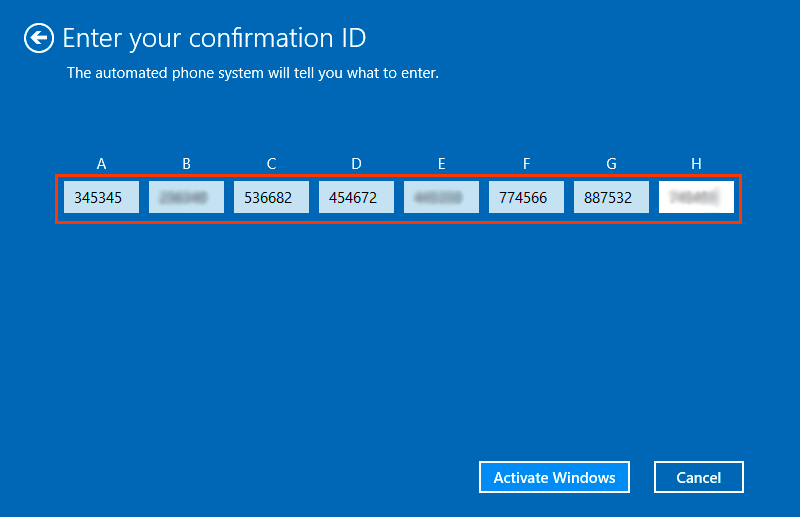Activating Windows 10 and 11 by phone
To start activation over the phone, you need to run the command prompt as an administrator. To do this, start typing Command Prompt (or CMD), in the search bar, right-click on the found application and select "Run as administrator"
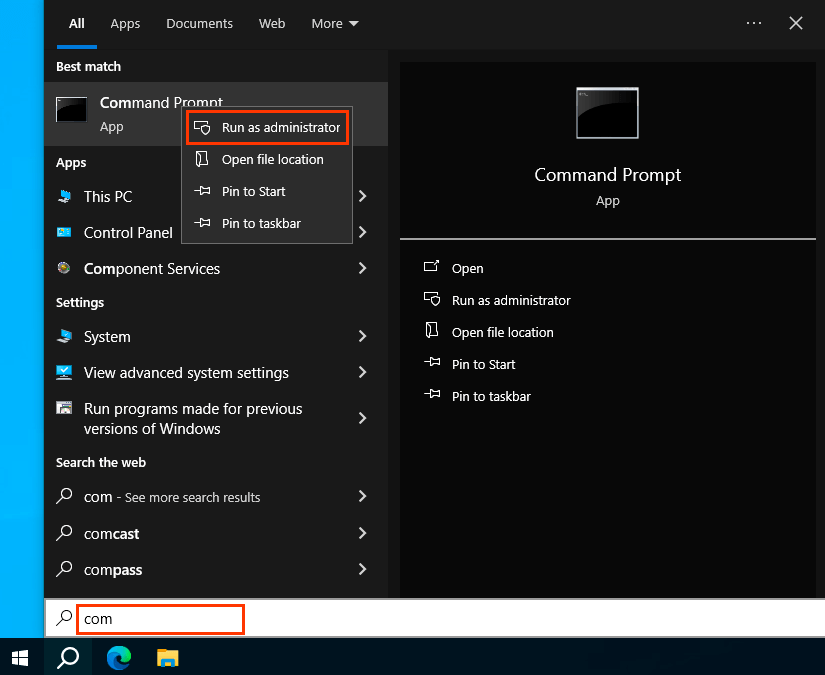
The next step in the command prompt is to enter the command:
slmgr -ipk XXXXX-XXXXX-XXXXX-XXXXX-XXXXX
where "X" is your product key
After this, a window will appear indicating that the key you entered was successfully installed.
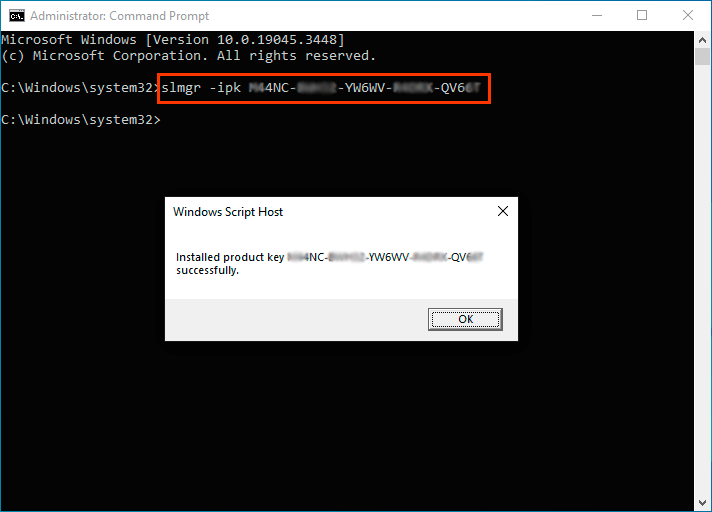
Then enter the command: slui 4
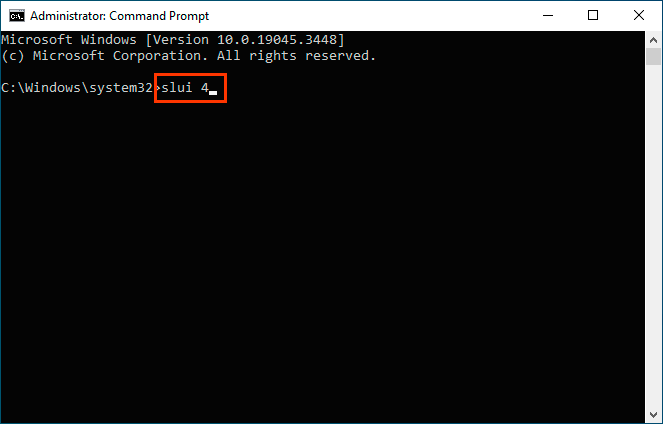
After this, the activation wizard will start by phone, which will ask you to select a country. Select your country, for example United Kingdom, and click Next

At this step, you will see the following window: it will contain the Microsoft Activation Center number for your country, as well as then Installation ID. You need to call the indicated phone number and enter this Installation ID from your phone into the automated telephone system.
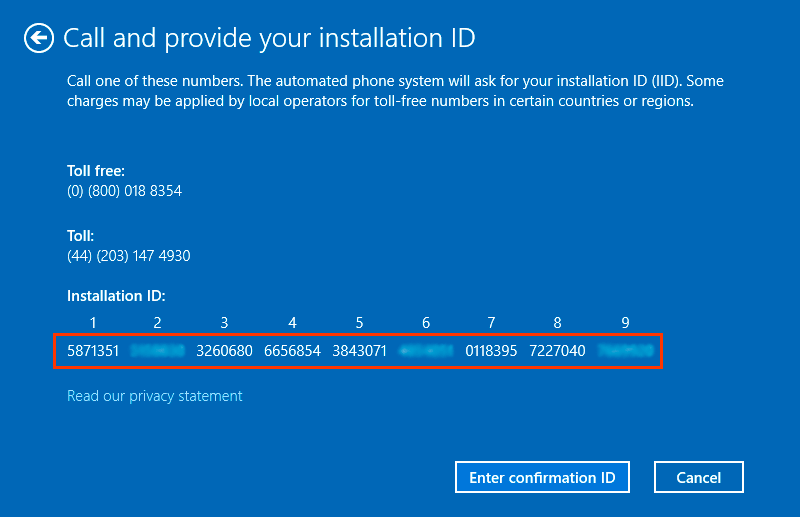
Attention! You need to use your installation ID, which is exactly what you have in the Activation Wizard, all the illustrations in this guide are just an illustrative example.
The sequence when calling the activation center is approximately this:
- Agree to record the call by pressing the number 1
- If the system asks for a verification code, then enter the numbers that will be dictated
- Select Windows – 1
- Select the Windows version, for example for 10 or 11 - this is the number 1
- Select that without updating – 2
- Select that there is no product key – 2
- Select that there is no error – 2
- You are at the PC – 1
When asked how many PCs have this software installed, you must answer 0.
The system will accept your data and dictate a response Confirmation ID. It must be entered in the appropriate field of the Windows Activation Wizard window. Click the Enter confirmation ID button in the wizard window and enter what the system will dictate. After you enter everything, click Activate Windows.